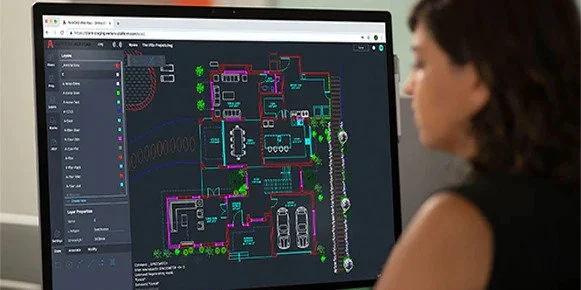Deadlines shrink, project files grow, and teams still expect perfect coordination. Now more than ever, speed is the most valuable currency for a designer. As opposed to being a waiting game, Building Information Modeling may be transformed into a frictionless experience by reducing the number of clicks and increasing the amount of automation. The following advice focuses on practical adjustments that everyone can use right now, whether they are working on skyscrapers or single-family homes. These changes come in the form of interface tweaks, wise family use, and shortcuts that save time. With the use of revit software, you can increase your productivity.
Streamline Your Interface
- Clean the Ribbon: Hide panels you rarely touch.
- Personalize the Quick Access Toolbar (QAT): Add most-used commands like Align, Pin, and Match Properties.
- Use the View Navigation Wheel: One right-click can replace multiple zoom and pan actions.
Tip: A minimal interface cuts mouse travel and frees mental bandwidth for design decisions.
Master Keyboard Shortcuts
- AL – Align
- MV – Move
- DI – Aligned Dimension
Create custom shortcuts for repetitive tasks such as Toggle Thin Lines or Section Box. A well-built hotkey map replaces menu hunting with muscle memory.
Leverage Templates and View Filters
Why Templates Matter
- 80 % of sheet setup work disappears.
- Company standards stay intact across teams.
Optimise View Filters
- Set colour overrides for fire-rated walls, structural grids, or plumbing lines.
- Apply filters to views and sheets automatically through the template.
Outcome: Faster QA reviews and fewer coordination clashes.

Model Smarter with Families
| Task | Fast Method |
| Repeating geometry | Use Array with Grouping for easy edits. |
| Parametric parts | Build key dimensions into Type Parameters. |
| Standards updates | Load families from a central library. |
Families built once, reused often, remove hours from every new project start.
Automate Repetitive Tasks
- Schedules: Let built-in formulas auto-calculate areas and quantities.
- Design Options: Swap concepts without duplicating models.
- Dynamo Scripts: Batch-rename views, renumber rooms, or export sheets in seconds.
Automation keeps your focus on creative work rather than clerical chores.
Quick Recap
- Simplify the UI and customise QAT.
- Rely on keyboard shortcuts, not ribbons.
- Start each job from a rock-solid template.
- Build intelligent families once; reuse forever.
- Turn Dynamo and schedules into silent assistants.
FAQs
How can I learn shortcuts quickly?
Print a list, stick it to your monitor, and force yourself to use three new keys each day.
Do templates slow file opening?
A lean template with purged unused families opens faster than importing standards later.
Is Dynamo difficult for beginners?
Many community scripts require only plug-and-play edits. Start small—like auto-placing room tags—then grow.
Conclusion
Workflows that are greater efficient are the result of deliberate behaviors, such as cleaning up interfaces, fine-tuning templates, and automating repetitive clicks wherever they occur. You will notice a difference in your performance on your subsequent deadline dash if you put into effect even simply two of these tactics. If you are able to master all five, you will be able to end the project early enough to develop the innovative side that initially drew you to the revit software.